In this post we will illustrate how to import purchase orders through data import export framework. we will use one excel file which contain purchase order header in first sheet and purchase order details in another sheet.
to import the purchase order please do the following steps:
1- Go to Data import export framework --> Setup --> Data import / export framework Parameters.
2- Click browse to select shared working directory then click Validate button then close the form.
3- Go to Data import export framework --> Setup --> Source Data format, Create new source name and make sure to chose File in the Type field then select the file format in my example i will use excel.
4- Go to Data import export framework --> Common --> Processing Group, Create New Group then Click the Entities Button.
5- in the entities form select the Purchase Order Header Entity,select Excel in the Source data format, then Click the generate source file button.
6- In the wizard click next then Make sure to select the following fields:
CurrencyCode
InvoiceAccount
LanguageId
OrderAccount
PurchId
VendGroup
PurchName
PurchaseType
PurchStatus
DocumentState
DeliveryDate
Then click Generate sample file.
7- when the excel file is opened, change the sheet name to POH.
8- Select the second sheet in the Excel, Change the sheet name to POL then add the following field names:
CurrencyCode
VendAccount
VendGroup
PurchId
ShippingDateConfirmed
LineNumber
ItemId
Name
PurchQty
PurchUnit
PurchPrice
InventSiteId
InventLocationId
PurchaseType
09- Go back to POH sheet, enter the purchase order header details.
10- select the POL sheet, Enter the purchase order lines details. in this example i will add two lines
10- when you finish make sure to save the file in the shared folder that we specified in step 2.
11- Go back to the processing group --> entities---> Select the "Purchase order header" entity, specify the Excel file path then from the sheet lookup select POH$, click generate source mapping button.
12- Click New, Select Purchase order line entity, select Excel from source,specify the Excel file path then from the sheet lookup select POL$, click generate source mapping button then close.
13- To preview the Purchase header details select purchase order header entity then Click the Preview source file button.
14- To preview the Purchase lines details select purchase order line entity then Click the Preview source file button.
15- Close the form
16- In the processing group select the group name then click the Get staging data button to copy the file data to staging table.
17- Click OK to create job.
18- Click Run in the staging data execution form.
19- Click OK. (sorry, i forget to capture the screenshoot. its looks exactly like the following screenshot but with different name )
20- The records will be inserted in the staging.
21- In the processing group select the group name then click Copy Data to target button.
22- Select the Job ID that we created in step 17 then click OK.
23- Click Run to import data.
24- Click OK.
25- The data will be written to target.
26- To view the imported purchase order go to the all purchase order list form, you will found that the purchase order was imported successfully.
See also






























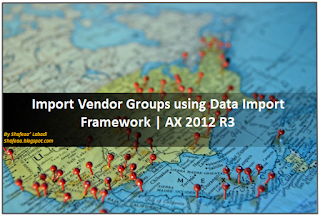




No comments:
Post a Comment