This post illustrate how to import Workers using the data import framework in Dynamics AX 2012 R3.We are going to import some of the Worker information you can add or remove fields as needed.
1- Go to Data import export framework --> Setup --> Data import / export framework Parameters.
2- Click browse to select shared working directory then click Valitate button then close the form.
3- Go to Data import export framework --> Setup --> Source Data format, Create new source name and make sure to chose File in the Type then Change the Column delemiter if needed.
4- Go to Data import export framework --> Common --> Processing Group, Create New Group then Click the Entities Button.
5- in the entities form select the Employee Entity, CSV in the Sourcse data format, then Click the generate source file button.
6- in the wizerd make sure to select the following fields:
LegalEntity (Company)
PersonnelNumber (Worker Number)
FirstName (Worker First Name)
MiddleName (Worker Middle Name)
LastName ( Worker Last Name )
EmploymentType( Worker Type : Employee Or Contract )
HcmEmployment_ValidFrom ( Worker Start date )
then click Generate sample file.
07-Save the file in the shared folder you specified in step 2.
08-Open the file using MS Excel, fill the data then save the file.
09-Go back to the processing group --> entities---> Select the Sameple file path then click the generate source mapping button.
10- if the mapping done successfully Click the Preview source file button to preview the data then close the form.
11- in the processing group select the group name then click the Get staging data button to copy the file data to staging table.
12-Click Ok to create job.
13-Click Run in the staging data execution form.
14-Click Ok.
15-The records will be inserted in the staging.
16-In the processing group select the group name then click Copy Data to target button.
17-Select the Job ID that we created in step 12 then click OK.
18- Click Run to import data.
19-Click Ok.
20-The data will be written to target.
21-Go to the Worker list form you will found that the workers was imported successfully.
See Also
 | |
 |  |
 |  |
To get new posts and updates, please follow the blog by clicking the Join this site Button in the top-right side under my personal information























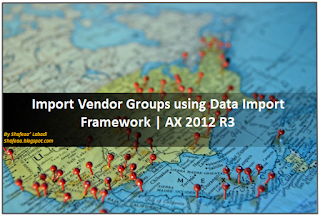
This comment has been removed by the author.
ReplyDeleteNice Post Thanks for sharing and Export Data is the best tool for advanced market analysis. In terms of completeness, this data provides complete details including the specification of products, value, and prices of products, export port, quantity and quality of products. Click on the link below for the Exporters Data in India.
ReplyDelete