Microsoft Dynamics AX can select the transactions automatically by using the automatic settlement functionality.
This topic describes how transactions are settled if you select the Automatic settlement check box in the Accounts receivable parameters form.
You can also customize how automatic settlements are processed by using the Prioritize settlement check box, the Use priority for automatic settlements check box, and the Manage priority link.
In this article we are going to illustrate how we can confugire Dynamics ax 2012 to Automatically settle customers invoices Using the following Methods:
1. Default automatic settlement
2. User-defined settlement priority
The example of Default automatic settlement are based on the following transactions. All transactions are for SHA Company JO-001
Invoice Number Invoice Date Due Date Invoice Amount
FTI-000006 1/25/2015 1/26/2015 100.00 USD
FTI-000007 2/25/2015 2/26/2015 250.00 USD
FTI-000008 3/25/2015 3/26/2015 500.00 USD
Method 1: Default automatic settlement.
If there is no user-defined settlement priority, transactions are automatically selected for settlement based on the due date.
The transactions that are settled must have the same currency as the transaction that they are settled with.
If you post a payment for 700.00 on Aprol 25, the following transactions are selected for settlement.
Invoice Number Due Date Invoice Amount Amount to settle Balance
FTI-000006 1/26/2015 100.00 USD 100.00 0.00
FTI-000007 2/26/2015 250.00 USD 250.00 0.00
FTI-000008 3/26/2015 500.00 USD 350.00 150.00
To see how you can execute this example please follow these steps:
1. This is the three Invoices which we want to automatically settle
2.To Active the Automatic settlement functinality go to Account Receivable --> Setup --> Account Receivable Parameters --> Settlement the slect Automatic settlement check box.
3. Go TO Accounts receivable --> Journals --> Payment journal ---> create a journal, and then click Lines.
4. Enter the customer Account,payment ammount (700.00 USD) , Offcet account and all other details. but make sure to leave the invoice Field empty.
5. Click Post > Post to post the payment journal.
6. To see the Automatic settlement result's check the Customer transaction. you will notice that the Invoices are automatically settle based on the due date.
Method 2: User-defined settlement priority.
If you select the Use priority for automatic settlements check box in the Accounts receivable parameters form,
the settlement priority that you define in the Settlement priority form is used when transactions are selected for automatic settlement.
For this example, the following attributes are selected:
- Transaction Amount
- Due Date
- Voucher
The example of User-defined settlement priority are based on the following transactions. All transactions are for SHA Company JO-001
Invoice Number Invoice Date Due Date Invoice Amount
FTI-000009 1/30/2015 1/31/2015 100.00 USD
FTI-000010 2/28/2015 3/1/2015 250.00 USD
FTI-000011 3/30/2015 3/31/2015 500.00 USD
If you post a payment for 700.00 on October 25, the following transactions are automatically selected for settlement.
Invoice Number Due Date Invoice Amount Amount to settle Balance
FTI-000011 1/26/2015 500.00 USD 500.00 0.00
FTI-000010 2/26/2015 250.00 USD 250.00 50.00
FTI-000009 3/26/2015 100.00 USD 100.00 100.00
To see how you can execute this example please follow these steps:
1- This is the three Invoices which we want to automatically settle.
2- Go to Account Receivable --> Setup --> Account Receivable Parameters --> Settlement then select Prioritize settlement Check Box,Use priority for Automatic settlements check box.
3- Click The Manage Priority Link.
4- Activate and Order the attributes in our case (Transaction amount,Due Date,Voucher), then Close the Account Receivable Parameters form.
5- Go TO Accounts receivable --> Journals --> Payment journal ---> create a journal, and then click Enter customer payments.
6- In the Enter customer payment information field group, enter the payment (700.00). then click Save in Journal Button without Marking any invoice then close the form.
7- In the Payment journal form, click Post --> Post to post the payment journal.
8- To check the Automatic settlement result's check the Customer transaction. you will notice that the Invoices are automatically settle based on the Transaction Amount.
Congratulations we finished the 2nd Scenario. in the next post we will discuss the Third Scenario (Cash discount handling for over payments).
See Also
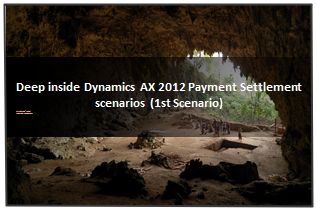















No comments:
Post a Comment