1- Go to The Journal that have a multiple Vouchers.
2- Click Print then select Posted transactions by journal.
3- Click Select in the report parameters screen.
4- Click Add Button to add new criteria.
5- Select "General Journal entry" from Table field, Select "General journal entry" from the Derived table field, Select "Voucher" from the Field drop down list then in the criteria field enter the voucher number you want to print. then click OK.
6- Make sure that the Voucher Number criteria was added to the report filters from then select the "Ledger account types only" check box then click OK.
7- the system will present the voucher that we specified in the report filter.
See Also
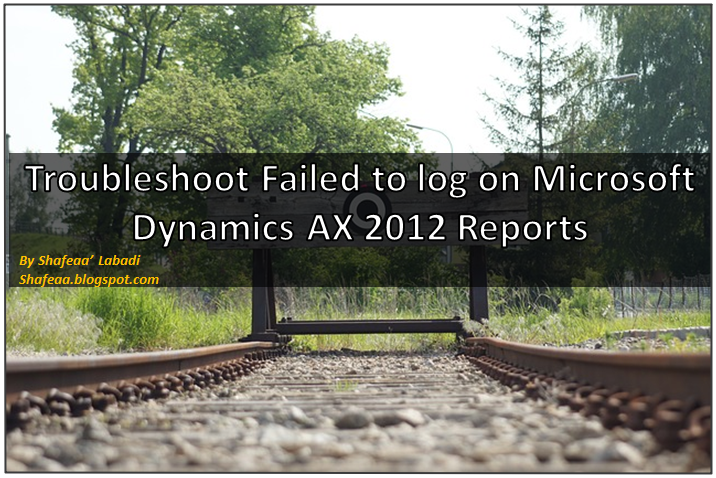
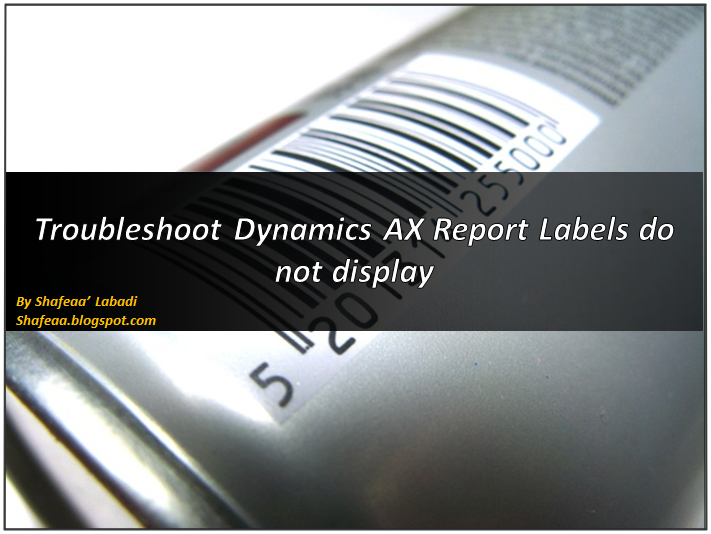
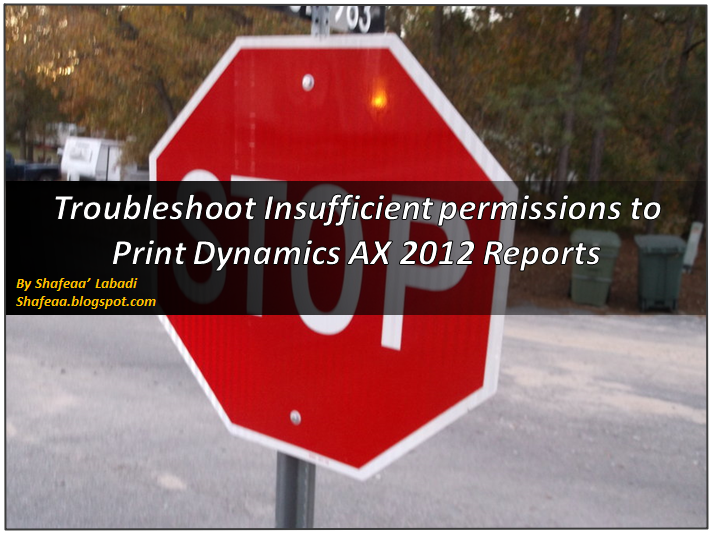
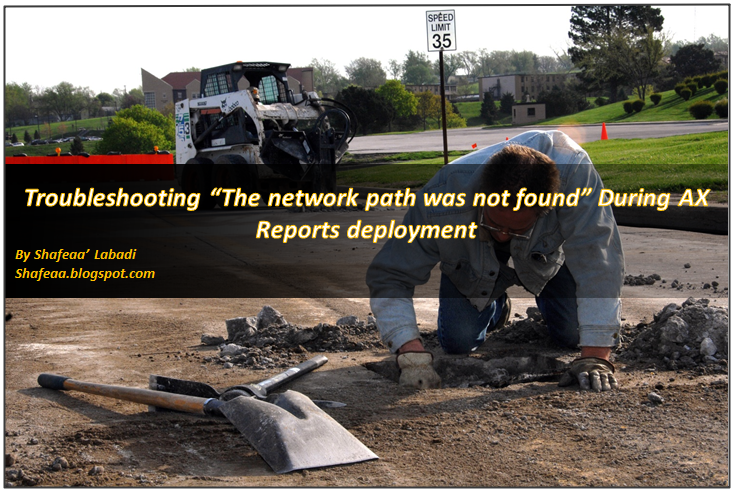
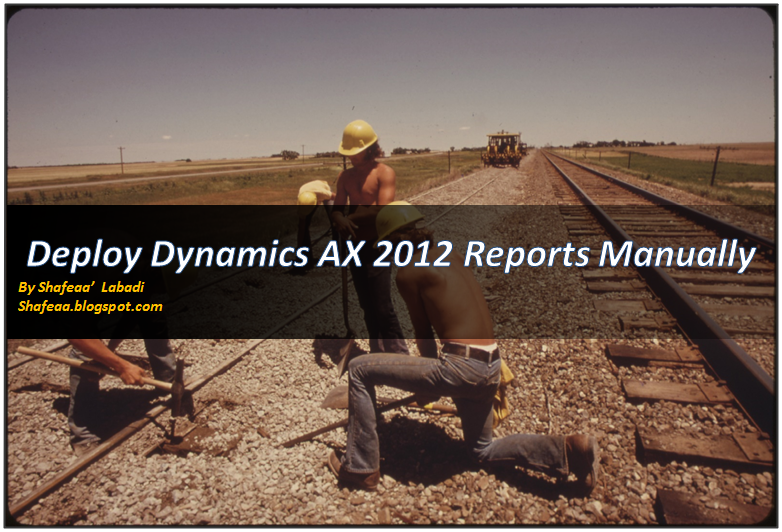
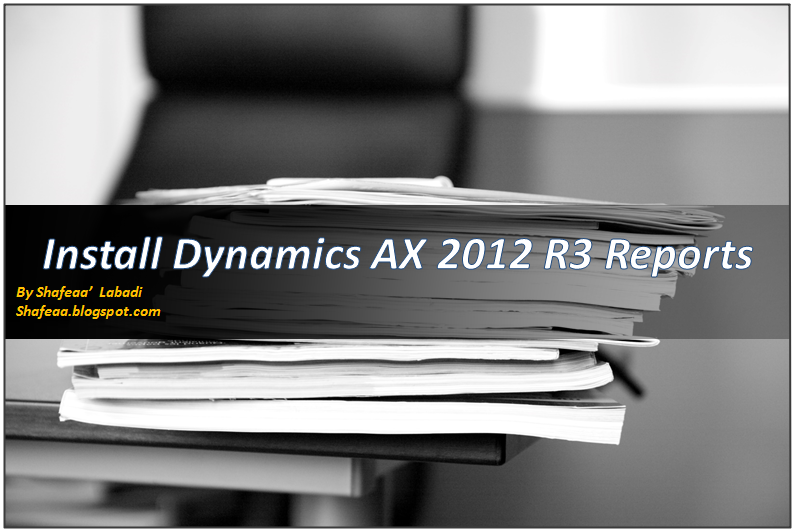
To get new posts and updates, please follow the blog by clicking the Join this site Button in the top-right side under my personal information









Mr Benjamin went above and beyond their requirements to assist me with my loan which i used expand my pharmacy business,They were friendly, professional, and absolute gems to work with.I will recommend anyone looking for loan to contact. 247officedept@gmail.com.WhatsApp ... + 19893943740.
ReplyDeleteRespect and that i have a tremendous offer: kitchen bath remodeling contractors
ReplyDelete