Purpose: The purpose of this article is to illustrate how to use price simulation functionality in sales quotation.
Note : A price simulation does not change the price in the quotation. If the price simulation is applied to a whole quotation, it is treated as a special discount on the quotation header.
Use the following procedures to work with price simulations.
Scenario:For a quotation that you manage, it is very important that you simulate the quotation sales price to shows a new total amount, based on a proposed new discount percentage.
Note : A price simulation does not change the price in the quotation. If the price simulation is applied to a whole quotation, it is treated as a special discount on the quotation header.
Use the following procedures to work with price simulations.
- Click Sales and marketing > Common > Sales quotations > All quotations
- Select or open the quotation that you want to create a price simulation for.
- In the Sales quotation form, on the Action Pane, on the Quotation tab, click Price simulation.
- In the Price simulation form, press CTRL+N to create a new line, and then on the Simulated prices tab, enter a new value in the New discount percentage field.
- To view the changes, move your pointer to the next field.
- if you are satisfied with the new margin press click Apply price simulation
- check the total discount field to see the result of applying the price simulation


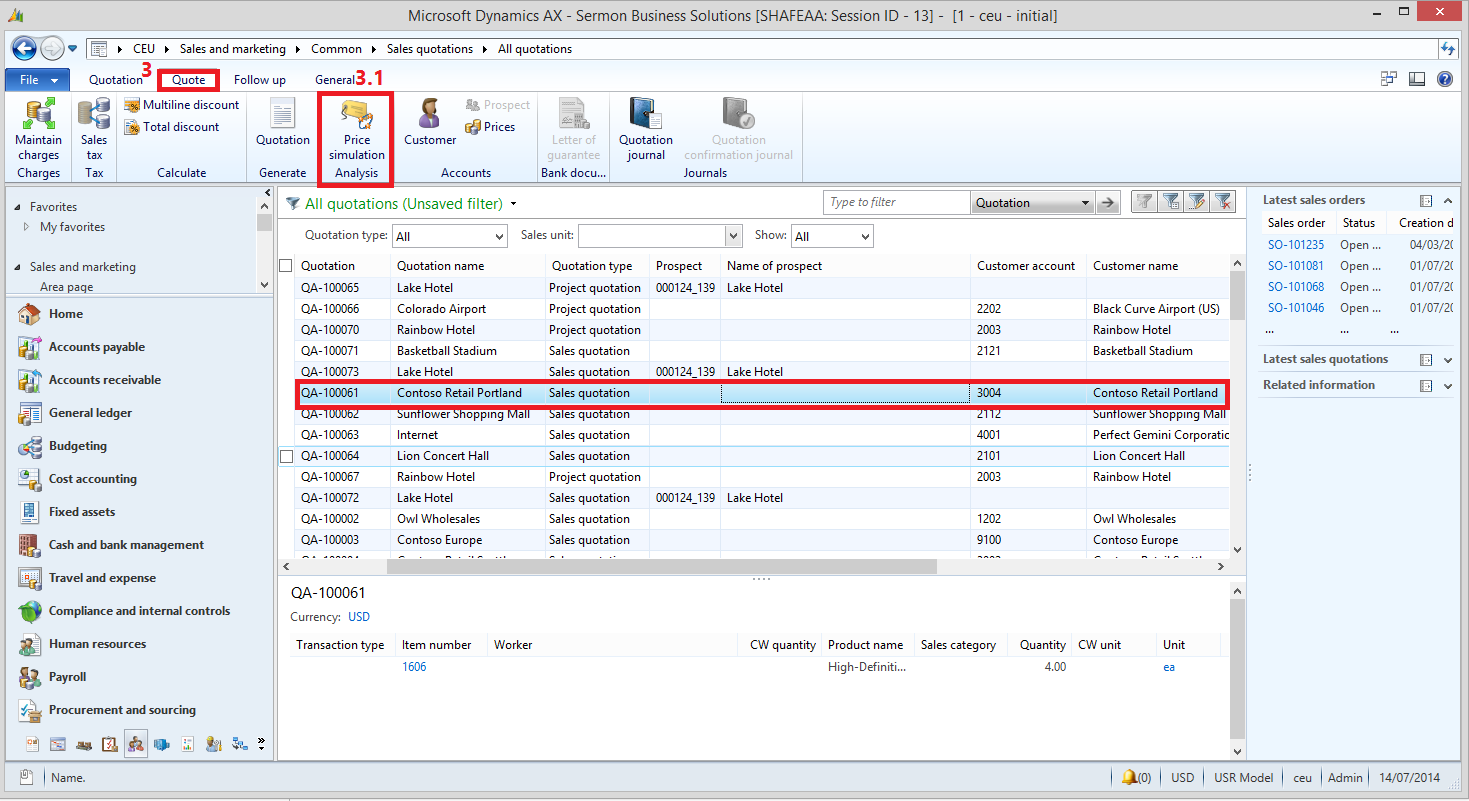






No comments:
Post a Comment