This post illustrate how employees can request cash advances and how AX automatically apply the cash advances to an expense report.
this functionality give the employees the ability to request Cash Advances to cover business expenses.
For example business trip Ticket, meals on a business trip,Taxi, Meal,Car rental etc..
in order to use the cash advances functionality we need to setup the following main pre-requisites:
Cash Advance Account
Payment Methods
Expense Categories
Expense report Workflow,
Cash Advance Workflow
To setup and process Cash Advance request please follow the steps:
1- Go to Human resource -> Common -> Employee -> Create new employee
2- Go to General ledger -> Common -> main account -> create account payable for employees.
3- Create new account for Cash Advance
4- create new account for the expense in my case car rental expenses.
5- Go to Accounts payable -> Setup -> Vendor -> Vendor Group -> Create new vendor groups for the employees i my example group 90
6- Go to Accounts payable -> Setup -> vendor posting profile -> add the employee group to the default posting profile and map the account payable - Employees account that we create in step 2 to the summary field.
7-Go to Accounts payable -> Common-> Vendor -> All vendors -> Create new vendor account for the employee select person in the type fill the name
and make sure to select the employee group which created in step 5.
8- Go back to HR module select the employee which created in step 1 -> Expense management Tab -> Select vendor -> and select the employee account in the account filed.
9- Go to organisation administration -> Common -> number sequence - > Create new number sequence for cash advance request as illustrated in the following screenshot.
10- Create new number sequence for the cash advance Voucher as illustrated in the following screenshot.
11- Create new number sequence for Expense report number as illustrated in the following screenshot.
12- Create new number sequence for Expense report Voucher as illustrated in the following screenshot.
13- Go to General ledger -> setup -> Journal Name -> Crete new journal for Cash Advances as illustrated in the following screenshot.
14- Go to Travel and Expense -> setup -> Expense and travel parameters -> General tab -> set the display options to never show.
15- Go to financial tab -> select the cash advance journal and unchecked the "post cash advances immediately" if you wish to check the voucher before posting.
16- Go to Travel and Expense -> setup -> Cash advance account -> Cash advance account -> select the currency and chose the cash advance account (step 3)
17- Go to Travel and Expense -> setup -> Travel and expense entry -> Payment Methods -> create cash advance method. Make sure to select Worker in the offset account type.
18- Go to Travel and Expense -> setup -> Travel and expense entry -> shared category -> Create new shared category as illustrated in the following screenshot.
19- Go to Travel and Expense -> setup -> Travel and expense entry -> Expense category -> Create new shared category as illustrated in the following screenshot.
20- Go to Travel and Expense -> setup -> Travel and Expense workflow -> Create workflow for cash advance request.(for the sake of this demo i set up the workflow to be automatically approved)
21- Go to Travel and Expense -> setup -> Travel and Expense workflow -> Create workflow for Expense report.
22- open the worker portal -> select Cash Advance request -> Create new cash advance request.
23- fill cash advance request details then click save and close
24- note that the "paid date" and the "balance" is empty, Submit the request to the workflow .
25. Go to Travel and Expense -> Common -> Cash advances -> Confirm Cash Advances -> select the request then click "Pay and Transfer"
26. Check the posting details then click OK.
27- new journal created
28- to check the voucher go to the GL -> journal -> general journal -> select the cash advance journal -> Lines.
29. The system automatically debit the cash advances and credit the employee account. When the cash advance is applied to an expense report, the cash advance account
will be credited to reduce the amount outstanding.
30- Any cash advances to the employee will automatically be allocated as a transaction in the associated vendor account. A payment journal can then be used to pay
the employee. in my case i prefer to change the employee account and select the bank directly.
31- Go back to the employee portal note that note that the "paid date" and the "balance" was populated.
32- in employee worker go to Expense report -> Create new expense report
33- select the expense category.
34- fill the expense line.make sure to select payment method that have worker in the offset account (step 17)
35- submit to the workflow.
36- Go to Travel and Expense -> Common -> Expense reports -> expense report in review -> select the expense report
37- approve the Expense report
38- the system automatically create the expense voucher.
39- copy the voucher number the go to the GL -> inquiries -> Voucher transactions -> past the voucher number and click ok.
40- Note that the system automatically credit the cash advances account.
41- Go back to the worker portal and check the request balance. note that the balance was reduced.
42- now lets go back to the expense report and create new expenses that cost more than the reaming advance balance.
43- submit to the workflow
44- Go to Travel and Expense -> Common -> Expense reports -> expense report in review -> select the expense report
45- approve the Expense report.
46- copy the voucher number the go to the GL -> inquiries -> Voucher transactions -> past the voucher number and click ok.
47- Note that the system automatically calculates the balance. If the cash advance is less than the expense the employee is reimbursed for the balance.
48- Go back to the worker portal and check the request balance. note that the balance was reduced to zero.
49- go to the employee account in the vendor list and click transactions.
50- note that new invoice was registered to cover the expense was paid by employee own money.
that's all for today :)

















































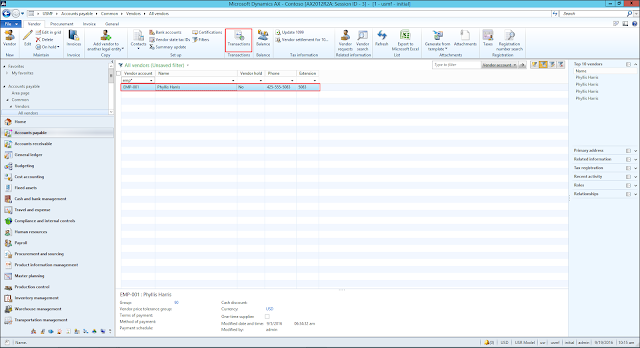

It’s wonderful post and very helpful, thanks for all this information. You are including better information regarding Travel Expense Software Application for Organizations in an effective way.
ReplyDeleteHalo,I'm Helena Julio from Ecuador,I want to talk good about Le_Meridian Funding Service on this topic.Le_Meridian Funding Service gives me financial support when all bank in my city turned down my request to grant me a loan of 500,000.00 USD, I tried all i could to get a loan from my banks here in Ecuador but they all turned me down because my credit was low but with god grace I came to know about Le_Meridian so I decided to give a try to apply for the loan. with God willing they grant me loan of 500,000.00 USD the loan request that my banks here in Ecuador has turned me down for, it was really awesome doing business with them and my business is going well now. Here is Le_Meridian Funding Investment Email/WhatsApp Contact if you wish to apply loan from them.Email:lfdsloans@lemeridianfds.com / lfdsloans@outlook.comWhatsApp Contact:+1-989-394-3740.
ReplyDeletegood article. keep Daxing
ReplyDeleteShare great information about your blog , Blog really helpful for us . We read your blog , share most useful information in blog . Thanks for share your blog here .Wild Valley
ReplyDeleteDoes system allow settling the expense report against specific cash advance?
ReplyDeleteAivivu chuyên vé máy bay, tham khảo
ReplyDeletevé máy bay đi Mỹ giá rẻ 2021
có vé máy bay từ mỹ về việt nam không
chuyến bay từ canada về việt nam
đã có chuyến bay từ nhật về việt nam chưa
Lịch bay từ Seoul đến Hà Nội
Vé máy bay từ Đài Loan về Việt Nam
khách sạn cách ly ở hà nội
i like sales jobs because i can earn a decent amount of dollars for jut a few hours of work- sky naite celebritysky naite
ReplyDeleteIt is amazing to visit your site. Thanks for sharing this information, this is useful to me… direct merchant cash advance lender
ReplyDeleteI want to share a testimony on how Mr Pedro loan offer helped my life,
ReplyDeleteIt isn't a good idea to use a payday loan on a regular basis. In the event that you endlessly prolong your repayment date and borrow often towards your subsequent paycheck, it could run you a good amount of money. However, it is just as sensible to decide on payday loans as they can be swiftly approved exactly the same day you put in your loan application form. You can contact Mr Pedro loan offer because my payday loan was very fast to proceed, email pedroloanss@gmail.com to request any kind of loan. Whatsapp +18632310632.... thank you.
Your blog is awfully appealing. I am contented with your post. I regularly read your blog and its very helpful. If you are looking for the best Adjust Merchant Cash Advance , then visit ****.Thanks!I enjoyed this blog post.
ReplyDeleteThanks For Give nice Information looking for
ReplyDeleteRight Hrms Software Company in India
VisitFlexiele
Know More Info:-
Best hrms software companies in India
Learning Management system in India
Employee Helpdesk
Navigating the intricacies of corporate travel expenses demands a comprehensive and well-structured approach, embodied in the concept of the "Reisekostenrichtlinie."
ReplyDeleteThis blog post is a great step-by-step guide on how to set up and process cash advance requests in Microsoft Dynamics AX. It covers everything from creating the necessary accounts and workflows to submitting and processing requests.
ReplyDeleteBusiness Acquisition Loan bad credit
Selling USA/UK/CANADA LEADS-FULLZ-DATABASE
ReplyDeleteHuge discounts on bulk order
Replacement for bad and invalid info
Payment in any Crypto
Success Ratio 80-90%
Service 24/7
------------------------------------------------------
Offering USA-UK-CANADA STUFF
SSN SIN DOB Address Phone Email
SSN DOB DL Address Employment Bank Info & Routing number
UK NIN DOB DL Address Sort Code
SIN DOB Address MMN Phone Email
Real DL Scan Front back with selfie & SSN
PASSPORT PHOTOS
YOUNG AND OLD AGE FULLZ
EIN FULLZ
BUSINESS OWNER LEADS
PAYDAY & PERSONAL LOAN LEADS
FIRST HIT SWEEPSTAKES
CASINO LEADS
HOME OWNERS LEADS
EMPLOYEE LEADS
USA BANK LEADS
EMAIL, COMBOS & PHONE NUMBER LEADS
CRYPTO & FOREX LEADS
STOCK MARKET LEADS
CARS DATA BASE WITH REGISTRATION NUMBER
LOAN & CARDING METHODS
...AND MANY OTHER STUFF ON DEMAND
-------------------------------------------------------
Contact us 24/7:
Tele gr@m - @Lead_pro20
Whats App - (+1).. 605… 8461.. 870…
Email - datatrader3 at g mail dot com
This was an interesting post on managing travel expenses and cash handling! It got me thinking about how many people often rely on borrowing to cover unexpected costs, including travel, especially when finances are tight. For individuals dealing with aLoan Bad Credit situation, it becomes even more difficult to plan for or afford travel-related expenses.
ReplyDelete